I have a problem with the “Insert into database” action when the file I want to update is located in a shared folder on my network. When I test the rule, there is no problem. But when the rule is executed during a process, it doesn’t work. In the log, it says that it is not a valid path.
By default G-Lock Email Processor runs under the SYSTEM account. The SYSTEM account does not have access to any network resources.
Therefore if you want G-Lock Email Processor to save files, update databases, save attachments, etc. to network devices then you must run the service under a different user.
To do this, stop G-Lock Email Processor service by clicking on the “Stop Service” button.
Then go to Start -> Control Panel -> System and Security -> Administrative Tools.
Click Services.
Select G-Lock Email Processor service.
Click the right mouse button and select Properties.
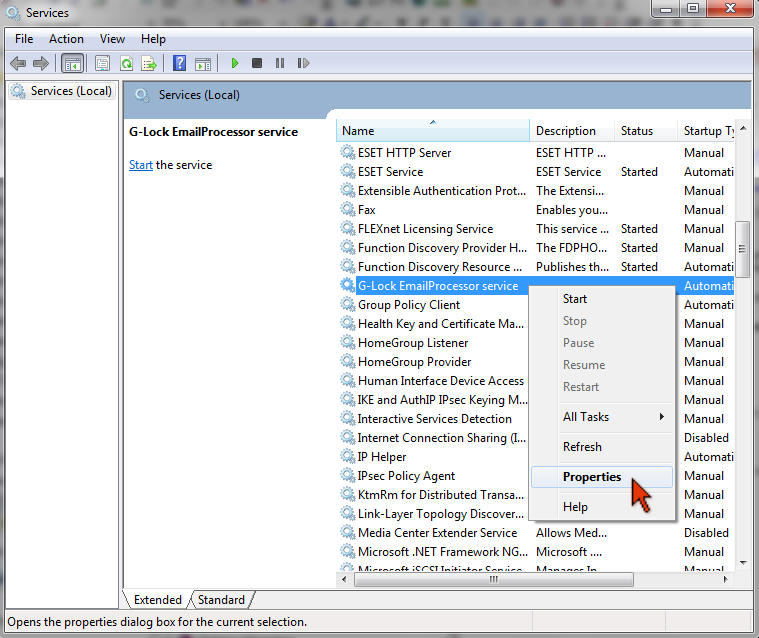
Click on the Log On tab on the Properties screen.
On the Log On tab un-select “Local System Account” and select “This Account”.
Select a local user account that has access to the network resources you want G-Lock Email Processor to be able to access.
Type the password and confirm it.
Click OK.
Restart G-Lock Email Processor service.
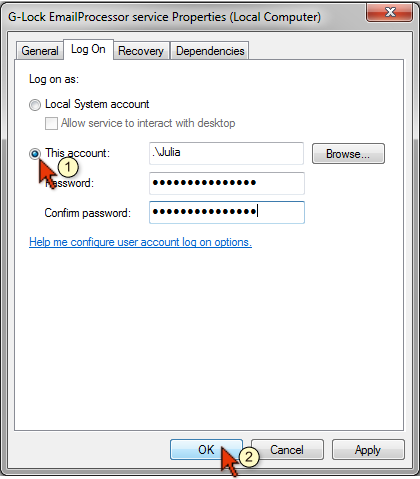
Interested? Learn more about our G-Lock Email Processor data extractor.
