I bought a new laptop and want to install Advanced Email Verifier on it. How do I transfer software with all my lists to a new laptop?
To transfer the Advanced Email Verifier with all your lists to a new computer, follow the steps below.
1. Save backup of your workplace in the AEV on the current computer. To do this:
Open the Advanced Email Verifier.
Click on the top left menu.
Click on “Backup/Restore”.
Click Browse to select the folder to save the backup file to (you can save backup to a CD for example).
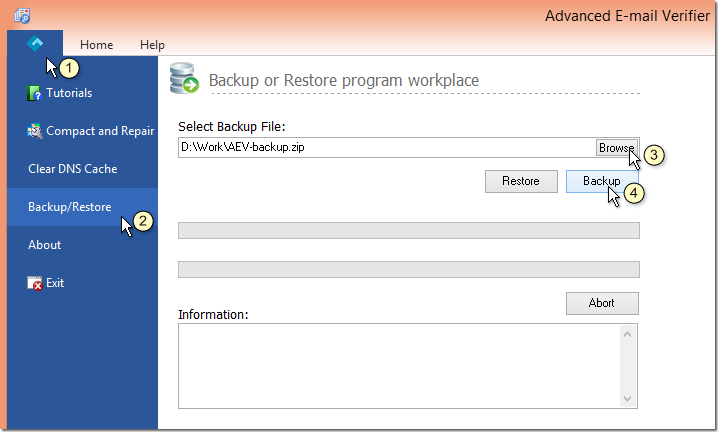
2. After backup is saved, download the Advanced Email Verifier from our web site and install it on your new computer.
3. Use your personal key to activate the full version of the Advanced Email Verifier on the new pc.
Open the Advanced Email Verifier.
Click on the Help menu.
Click on “Online Activation”.
Copy-paste your personal key.
Click Start.
4. Go to “Backup/Restore” and restore your workplace from the backup file.
Now you can uninstall the Advanced Email Verifier on the old computer.
Interested? Learn more about our Advanced Email Verifier software.
