Can I use EasyMail7 with the Virgin Media SMTP settings?
Yes, you can configure the EasyMail7 email software to use the Virgin Media email settings to send email newsletters and other types of email communications.
Virgin Media SMTP Settings for addresses ending in @VirginMedia.com
Go to EasyMail7 Settings -> Email Accounts -> Add New.
Under the General tab, add your sender information – From Name, From email address, Reply-To address, Bounce (Return) email address, and optionally organization.
The From Name and From Email are what will appear in the From field of the emails that you send.
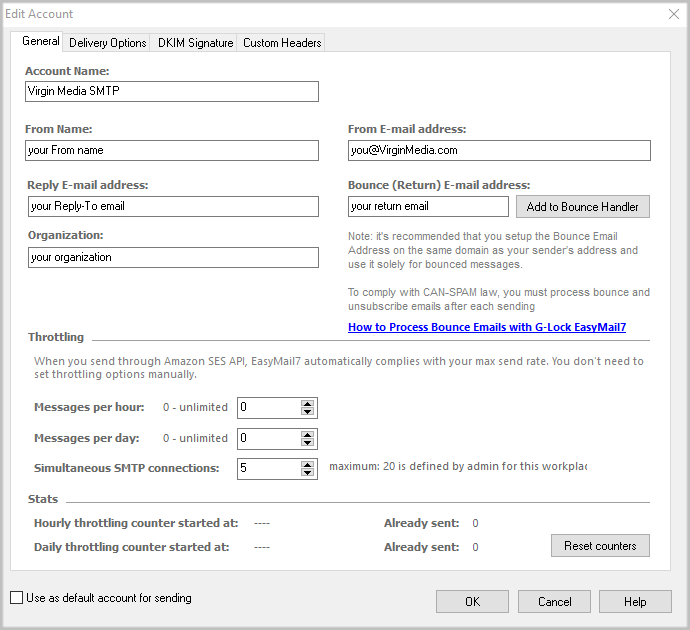
Go to the Delivery Options tab in the settings.
Enter the Virgin Media SMTP settings:
SMTP Server: smtp.virginmedia.com
Port: 465 with SSL
Check the “My server requires authentication” checkbox.
Enter your full email address and password that are associated with your Virgin Media account.
Click the Test button and send a test email to make sure that your Virgin Media SMTP settings are working.
If the test email is sent, click OK to save the email account.
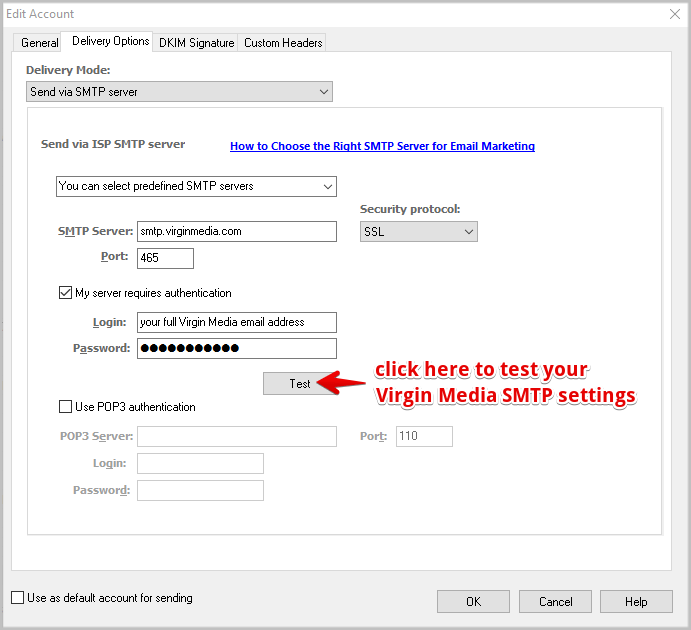
Virgin Media IMAP Settings for addresses ending in @VirginMedia.com
It’s important that you set up the EasyMail7’s Bounce Handler for processing bounce emails.
If you are using your Virgin Media account to receive bounces, enter the below IMAP settings in the EasyMail7’s Bounce Handler.
Click the “Add to Bounce Handler” button under the General tab in your email account.
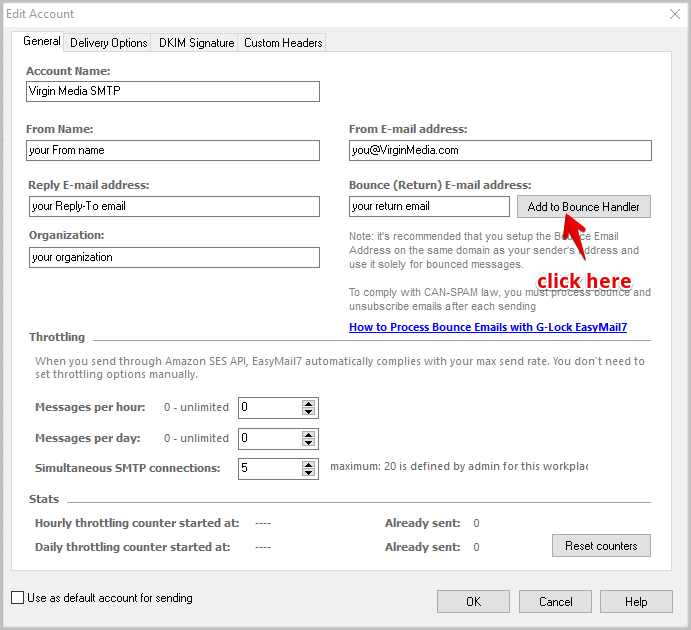
Enter the Virgin Media IMAP server settings as below:
*Virgin Media also supports POP3, but using IMAP is recommended.
Account name: any name for your bounce account (it will show in EasyMail7 only)
Account type: IMAP
Server address: imap.virginmedia.com
Port: 993 with SSL
Login: your full bounce (return) email address (should be pre-filled)
Password: your password for your bounce (return) email account
Click “Retrieve” to retrieve the IMAP folders and then choose the IMAP folder to process bounce emails from. Typically, it’s Inbox.
Choose the options what to do with bounce messages and click OK.
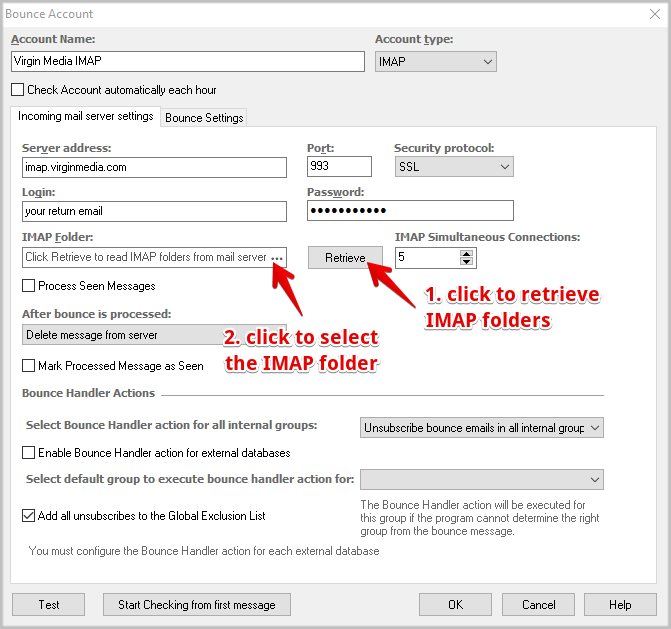
Virgin Media Email Settings for addresses ending in @ntlworld.com
If your email address ends with @ntlworld.com, use the below SMTP settings in EasyMail7:
SMTP server: smtp.ntlworld.com
SMTP port: 465 with SSL
My server requires authentication: Enabled
Login: full email address, e.g., you@ntlworld.com
Password: your password for you@ntlworld.com
Use the below IMAP settings to set up the EasyMail7’s Bounce Handler:
IMAP server: imap.ntlworld.com
Port: 993 with SSL
Login: your full return email address
Password: your password associated with the return email address
Virgin Media Email Settings for addresses ending in @virgin.net
If your email address ends with @virgin.net, use the below SMTP settings in EasyMail7:
SMTP server: smtp.virgin.net
SMTP port: 465 with SSL
My server requires authentication: Enabled
Login: full email address, e.g., you@virgin.net
Password: your password for you@virgin.net
Use the below IMAP settings to set up the EasyMail7’s Bounce Handler:
IMAP server: imap4.virgin.net
Port: 993 with SSL
Login: your full return email address
Password: your password associated with the return email address
Virgin Media Email Settings for addresses ending in @blueyonder.co.uk
If your email address ends with @blueyonder.co.uk, use the below SMTP settings in EasyMail7:
SMTP server: smtp.blueyonder.co.uk
SMTP port: 465 with SSL
My server requires authentication: Enabled
Login: full email address, e.g., you@blueyonder.co.uk
Password: your password for you@blueyonder.co.uk
Use the below IMAP settings to set up the EasyMail7’s Bounce Handler:
IMAP server: imap4.blueyonder.co.uk
Port: 993 with SSL
Login: your full return email address
Password: your password associated with the return email address
Here you can read more about Virgin Media SMTP and IMAP/POP3 settings
Send more, faster and better with our EasyMail7 in-house email marketing system and learn more about our GlockApps email testing service.
