Can I use the GoDaddy SMTP settings in EasyMail7? How?
Yes, if you have your website and email address hosted with GoDaddy, you can configure the EasyMail7 email marketing software to use the GoDaddy email settings to send your email newsletters.
GoDaddy SMTP Settings for EasyMail7
Go to EasyMail7 Settings -> Email Accounts -> Add New.
Under the General tab, add your sender information – From Name, From email address, Reply-To address, Bounce (Return) email address, and optionally organization.
The From Name and From Email are what will appear in the From field of the emails that you send.
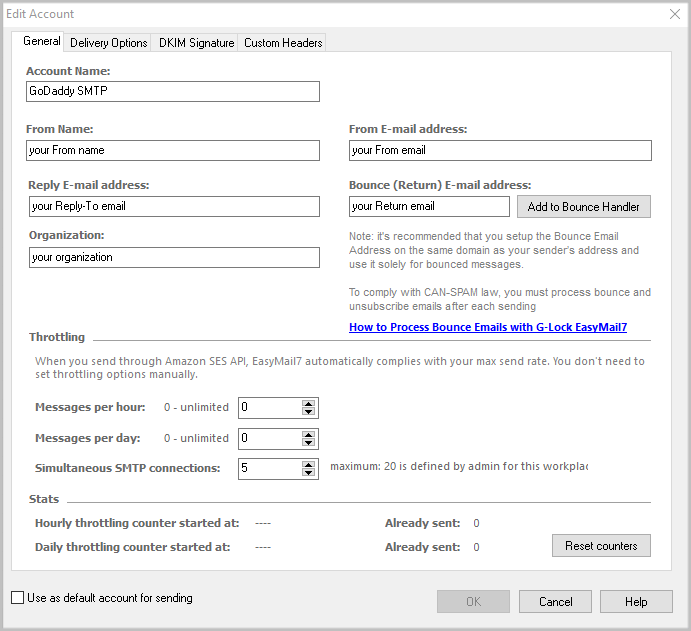
Go to the Delivery Options tab in the settings.
Enter the GoDaddy SMTP settings:
SMTP Server: smtpout.secureserver.net
Port: 80 (if the port 80 doesn’t work, try the port 3535)
Security Protocol: Default (No SSL)
Check the “My server requires authentication” checkbox.
Enter your full domain hosted email address and the password for your GoDaddy account.
Click the Test button and send a test email to make sure that your GoDaddy SMTP settings are working.
If the test email is sent, click OK to save the email account.
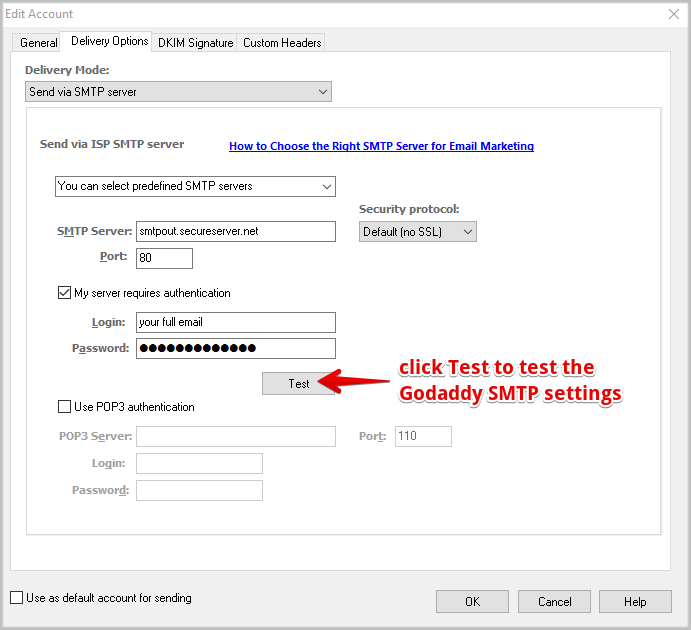
GoDaddy Email Sending Limits:
– 250 emails per day
– Option to purchase additional GoDaddy SMTP relays
– 30mb per message
GoDaddy email sending guidelines
GoDaddy IMAP Settings for EasyMail7
It’s important that you set up the EasyMail7’s Bounce Handler for processing bounce emails.
If you are using your GoDaddy account to receive bounces, enter the GoDaddy IMAP settings in the EasyMail7’s Bounce Handler. GoDaddy also supports POP3, but using IMAP is recommended.
Click the “Add to Bounce Handler” button under the General tab in your email account.
Enter the GoDaddy IMAP server settings as below.
Account name: any name for your bounce account (it will show in EasyMail7 only)
Account type: choose IMAP
Server address: imap.secureserver.net
Port: 993 with SSL or 143 without SSL
Login: your full bounce (return) email address (should be pre-filled)
Password: your password for your bounce (return) email account
Click “Retrieve” to retrieve the IMAP folders and then choose the IMAP folder to process bounce emails from. Typically, it’s Inbox.
Choose the options what to do with bounce messages and click OK.
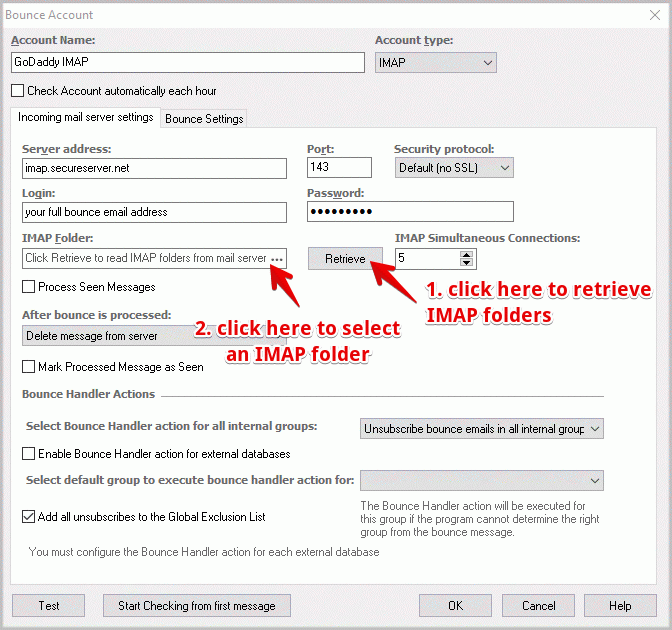
Now you are done and you can send more emails, faster and better. Learn more about our EasyMail7 email marketing system and GlockApps spam testing service.
