Can I use EasyMail7 with the Comcast SMTP settings?
Yes, you can configure the EasyMail7 newsletter sending program to use the Comcast email settings to send email newsletters and other types of email communications.
Comcast SMTP Settings for EasyMail7
Go to EasyMail7 Settings -> Email Accounts -> Add New.
Under the General tab, add your sender information – From Name, From email address, Reply-To address, Bounce (Return) email address, and optionally organization.
The From Name and From Email are what will appear in the From field of the emails that you send.
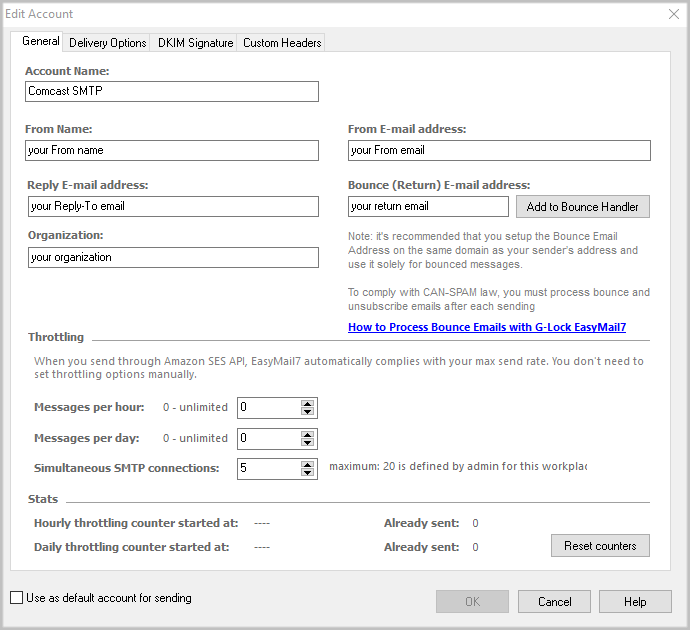
Go to the Delivery Options tab in the settings.
Enter the Comcast SMTP settings:
SMTP Server: smtp.comcast.net
Port: 587 with STARTTLS
Check the “My server requires authentication” checkbox.
Enter your full Comcast email address as login and your password for that account.
Click the Test button and send a test email to make sure that your Comcast SMTP settings are working.
If the test email is sent, click OK to save the email account.
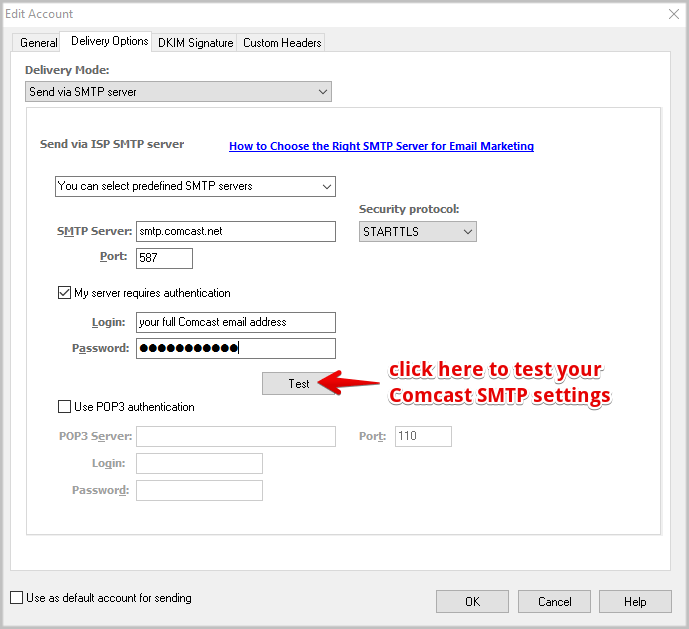
Comcast Email Sending Limits:
– Residential customers: 1,000 emails per day
– Business customers: 24,000 emails per day
– 10mb per email limit
Comcast email sending guidelines
Comcast IMAP Settings for EasyMail7
It’s important that you set up the EasyMail7’s Bounce Handler for processing bounce emails.
If you are using your Comcast account to receive bounces, enter the below IMAP settings in the EasyMail7’s Bounce Handler.
Click the “Add to Bounce Handler” button under the General tab in your email account.
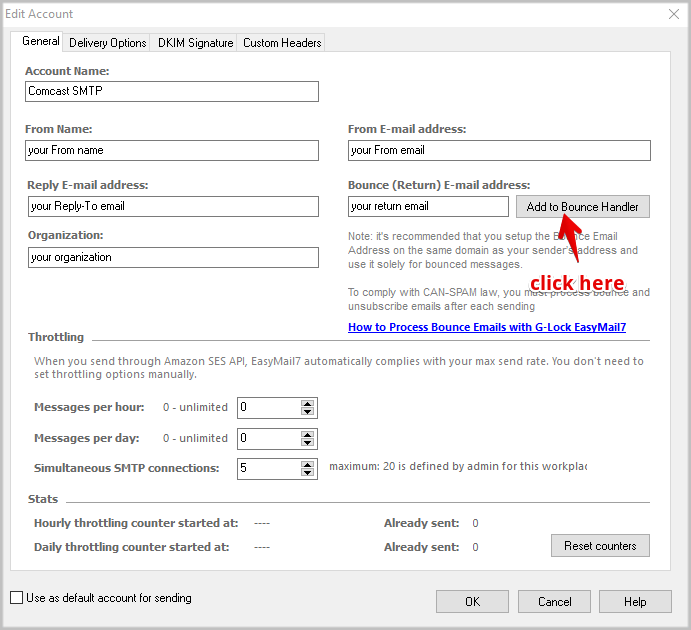
Enter the Comcast IMAP server settings as below:
*Comcast also supports POP3, but using IMAP is recommended.
Account name: any name for your bounce account (it will show in EasyMail7 only)
Account type: IMAP
Server address: imap.comcast.net
Port: 993 with SSL
Login: your full bounce (return) email address (should be pre-filled)
Password: your password for your bounce (return) email account
Click “Retrieve” to retrieve the IMAP folders and then choose the IMAP folder to process bounce emails from. Typically, it’s Inbox.
Choose the options what to do with bounce messages and click OK.
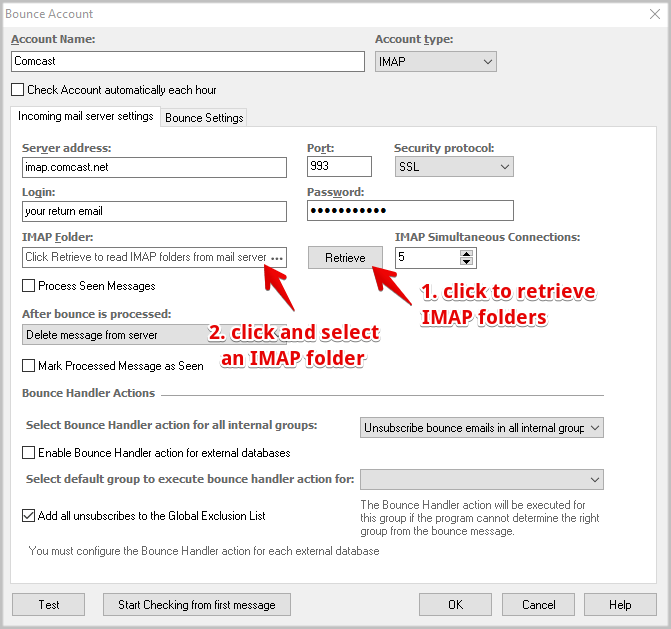
Here you can read more about Comcast SMTP and IMAP/POP3 settings
Send more, faster and better with our EasyMail7 email marketing system. Read here about our GlockApps spam testing tools.
