Does EasyMail7 work with the Bluehost SMTP settings?
Yes, you can configure the EasyMail7 email sending system to use the Bluehost email settings to send email newsletters and other email messages.
Bluehost SMTP Settings for EasyMail7
Go to EasyMail7 Settings -> Email Accounts -> Add New.
Under the General tab, add your sender information – From Name, From email address, Reply-To address, Bounce (Return) email address, and optionally organization.
The From Name and From Email are what will appear in the From field of the emails that you send.
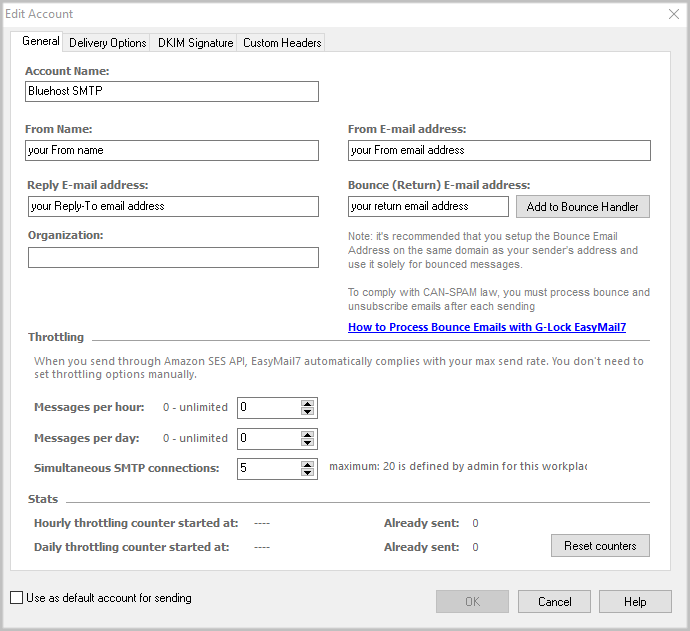
Go to the Delivery Options tab in the settings.
Enter the Bluehost SMTP settings:
SMTP Server: mail.yourdomain.com (replace yourdomain.com with your domain name)
Port: 465 with SSL (recommended) or 26 without SSL/TLS
Check the “My server requires authentication” checkbox.
Enter your full email address as login and your password for that account.
Click the Test button and send a test email to make sure that your Bluehost SMTP settings are working.
If the test email is sent, click OK to save the email account.
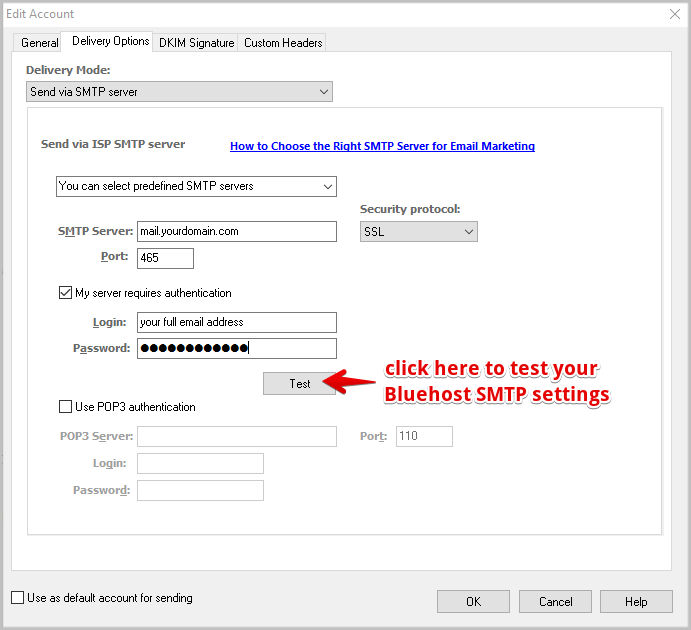
Bluehost Email Sending Limits:
– 500 emails maximum per hour (contact Bluehost to arrange for extension on the default limit)
– 10mb per message
Bluehost email sending guidelines
Bluehost IMAP Settings for EasyMail7
It’s important that you set up the EasyMail7’s Bounce Handler for processing bounce emails.
If you are using your Bluehost account to receive bounces, enter the below IMAP settings in the EasyMail7’s Bounce Handler.
Click the “Add to Bounce Handler” button under the General tab in your email account.
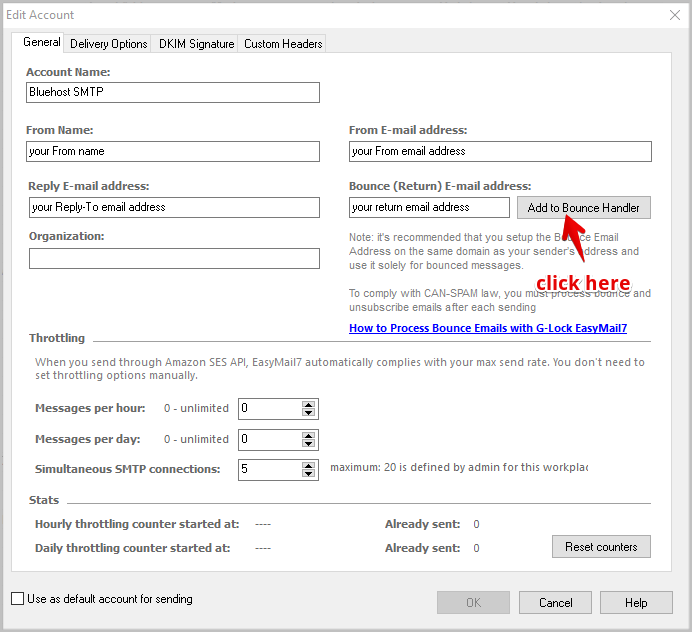
Enter the Bluehost IMAP server settings as below:
*Bluehost also supports POP3, but using IMAP is recommended.
Account name: any name for your bounce account (it will show in EasyMail7 only)
Account type: IMAP
Server address: mail.yourdomain.com (replace yourdomain.com with your domain name)
Port: 993 with SSL or 143 without SSL/TLS
Login: your full bounce (return) email address (should be pre-filled)
Password: your password for your bounce (return) email account
Click “Retrieve” to retrieve the IMAP folders and then choose the IMAP folder to process bounce emails from. Typically, it’s Inbox.
Choose the options what to do with bounce messages and click OK.
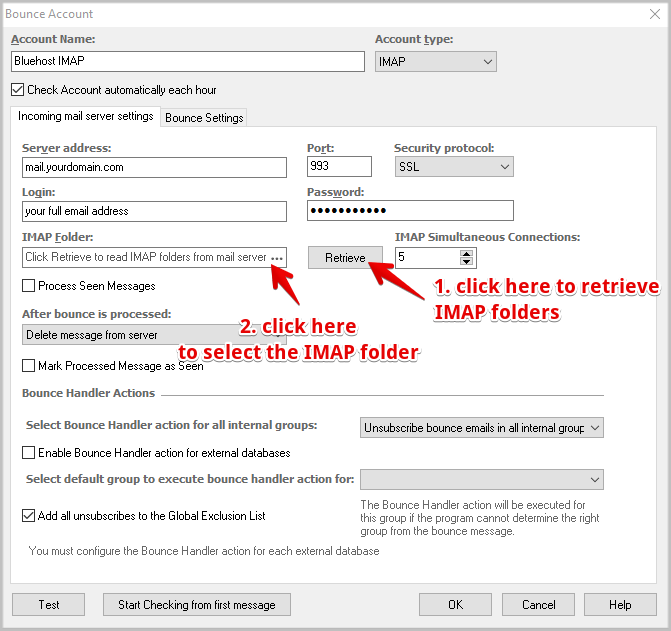
Here you can read more about Bluehost SMTP and IMAP/POP3 settings
Send more, faster and better with our EasyMail7 in-house email newsletter system and learn more about our GlockApps spam testing tool.
