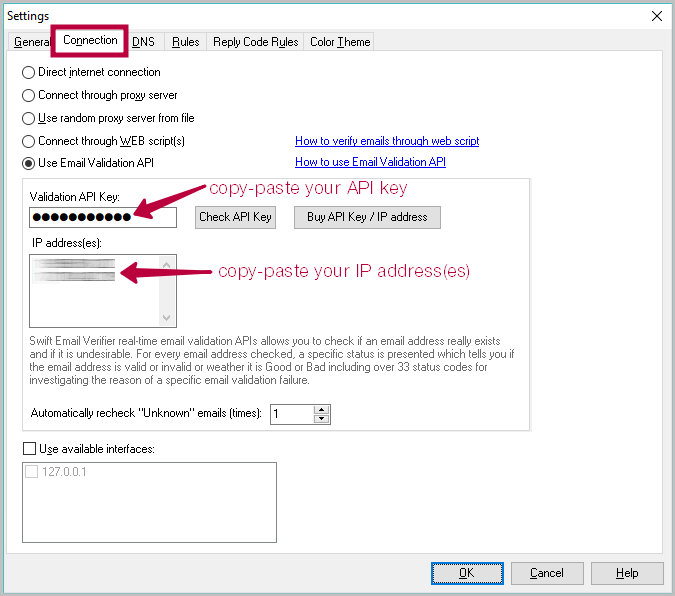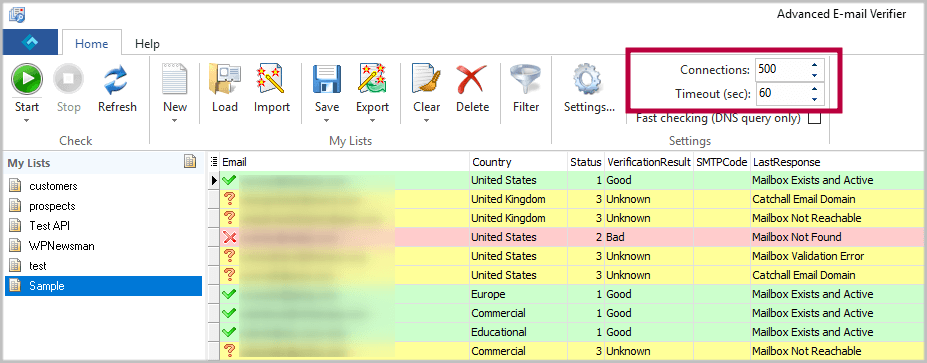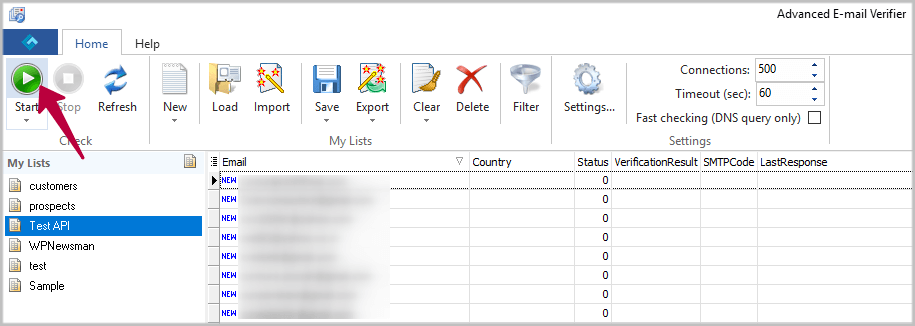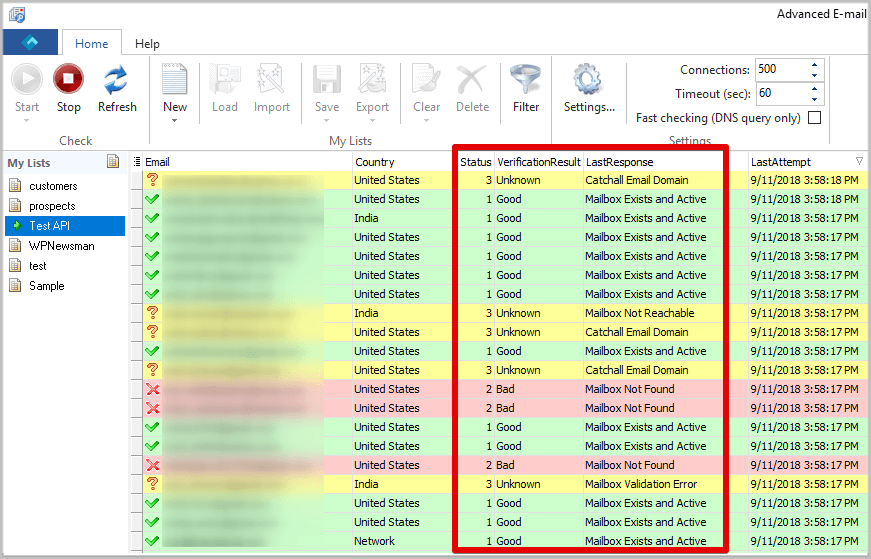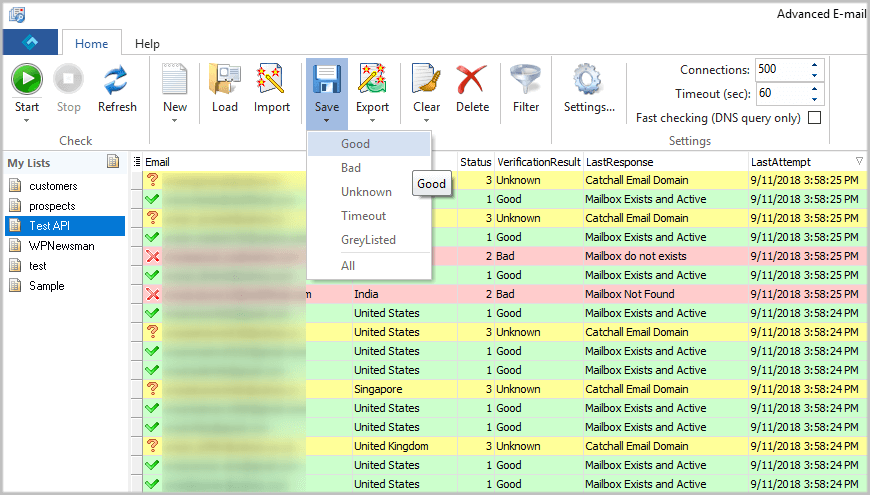How to Use Email Validation API with the Advanced Email Verifier
This tutorial explains how to verify email addresses through the integrated email validation API in the Advanced Email Verifier. It is assumed that you are already familiar with the software and how it works generally such as configuring the settings, creating a list, and importing email addresses.
We have partnered with Swift Email Verifier from webemailverifier.com to provide a powerful and accurate email validation API service (Application Programming Interface) to our users.
You can use the email validation API when:
- the direct Internet connection mode doesn’t work because your Internet Service Provider blocks access to the SMTP port 25;
- you can't verify emails through the web script because your host blocks access to the SMTP port 25;
- you can't install the Advanced Email Verifier on a Windows server or Windows VPS with proper SMTP emulation authentication/integrity properties such as Reverse DNS, Forward Reverse DNS, SPF, Valid HELO identifier, clean IP reputation, etc.
Download “How to Use Email Validation API” Guide as PDF
What is checked by email validation API (in progressive order):
Email syntax – this checks the email addresses syntax and ensures that they conforms to IETF standards.
Mail Server Existence Check – this checks the availability of the email address domain using DNS MX records.
Mail Existence Check – this checks if the email address really exists and can receive email.
Catch-All Domain Email Check – this checks if the email domain will receive all of the email messages addressed to that domain, even if their addresses do not exist in the mail server.
Disposable Email Address Check – this checks if the email is provided by a known Disposable Email Address (DEA) provider such as Mailinator, 10MinuteMail, GuerrillaMail and about 2000 more.
How to Use Email Validation API
Follow the steps below to verify emails via the email validation API:
Navigate to the Home menu in the Advanced Email Verifier and click on Settings.
Click on the Connection tab in the program Settings.
Check the "Use Email Validation API" option.
Click on the “Buy API Key / IP Address” button.
On the ordering page choose the package that best suits your mailing list size. Each server/node will be issued with 1 million quota.
It is recommended to buy a multiple-IP package if you have a high list of emails to verify and want to increase your accuracy rate.
The billing cycle is monthly. Each node is automatically destroyed at the end of the billing cycle if you don’t request to continue using it and make the full renewal payment. Also, you can request to have your API server switched before the end of the billing cycle for an additional support fee in which case the old server will be destroyed.
After your order is complete you will receive the API key and the API server’s IP address. The API key is required to authenticate you to the email validation API.
After obtaining your API key and API server’s IP address, go to the Advanced Email Verifier Settings and click on the “Connection” tab.
Copy-paste your API key in the “Validation API Key” field.
Copy-paste your IP address in the “IP Address(es)” field. If you bought more than one API server, enter the IP addresses one per line.
Click on the "Check API Key" button to see your quota and make sure your API key is valid.
For a higher accuracy, you can specify how many times you wish to have the “Unknown” email results automatically re-validated. Enter a number in the “Automatically recheck “unknown” emails (times)” field. We recommend you enter 2-3.
You are allowed to re-check the “Unknown” emails as many times as you want. Your API credits will not be deducted for any “Unknown” email status.
Configuring Email Validation Rules
After you enter the API key and IP address, click on the Rules tab in the Settings.
Advanced Email Verifier comes with the default rules to exclude the validation of emails from certain free email providers such as Yahoo.com, Hotmail.com and Gmail.com. With the email validation API, you will not have any issues validating emails from these free email domains although Yahoo does sometimes give false positives because it is not possible to verify Yahoo emails with 100% success rate without actually sending messages to the Yahoo users.
Therefore, if you are not 100% satisfied with the verification performance of the API with respect to a particular email ISP or domain as seen from the results, you are free to exclude such email domains from your email validations via the API. To do this, click on the Rules tab, search for the domain and make sure it exists in the rules. You are free to add other custom rules that suit you.
Note: be aware that the rules will take priority over the API. Email addresses will be processed using the rules first before being processed via the API. To enable exclusive processing of all email addresses via the API, disable the default email validation rules.
Click on OK to save the Settings.
Setting Connections and Timeout
Navigate to the Home menu and enter your desired # of connections for multi-threaded validations.
Depending on your system hardware and network speed, you may use between 500 to 1000 threads as number of parallel connections in the Connections field and set the maximum Timeout of 180 sec. Although AEV supports up to 1000 simultaneous connections, it’s not recommended that you use a very high number of Connections if your system cannot support it as doing so would result in many “Unknown” results with the status code “Unable to get response from API”. If you have a multi-core or dual CPU system and a fast network, using the 1000 threads will be OK.
In addition, to prevent connection timeout errors, it is advisable to add Advanced Email Verifier to the list of allowed programs in your firewall settings if using one in your computer. If you have anti-virus software, switch it off before verifying the email addresses.
Validating Email Addresses via API
Select the email list at the left pane and click on the Start button to start validating email addresses.
After some time, the program will display the verification results with the corresponding response codes for each email address validated.
When the validation process has finished, save or export only email addresses marked as “Good” to reduce your bounce rate to minimum.
How to Get Accurate Results and Save Points Using Email Validation API
The Advanced Email Verifier supports the fast checking mode when it verifies only the domains for validity. The fast checking mode does not depend on the port 25 and works even if the test of the direct connection mode fails in the Advanced Email Verifier Settings.
With that said, you can check your list in the fast checking mode the first time, delete email addresses marked as “Bad” and then run the second check using the email validation API. Here are the steps to follow:
1. Go to Settings -> Connection.
2. Choose the “Direct Internet connection” mode and click OK.
3. Check the “Fast checking (DNS query only)” option on the Advanced Email Verifier menu bar.
4. Click “Start” to start the verification.
5. Delete “Bad” emails after the verification is complete (Clear -> Bad) and uncheck the “Fast checking (DNS query only)” option on the menu bar.
6. Go to Settings -> Connection.
7. Choose the “Use Email Validation API” mode and click OK.
8. Click “Start” to re-check the list.
9. Save or export “Good” email addresses after the verification is complete.
Is it possible to verify ALL emails through the email validation API?
Although the email validation API has a very good email validation success rate with most free email ISPs or ESP, it is simply not possible to guarantee a 100% accuracy level due to certain multiple factors beyond our control. The level of accuracy you can obtain depend on the inbound SMTP connection policy of the remote ISP or ESP, reputation of the incoming connecting IPs and many other factors.
The email addresses which could not be verified due to one reason or the other are marked by the program as "Unknown". These unknown results in most cases results from Greylisting which is technology that reduces spam by rejecting initial email delivery attempts. The Greylisting works by returning a "Temporarily Unavailable" message to the sending mail server the first (and only the first) time a message is received from a given sender. Hence, it makes sense to retry these validations again after some time has elapsed.
In addition, "Unknown" results can also result from the inability to verify the emails by simulating a message sending to the recipient email server because the recipient email server requires that a REAL message is sent. Thus, it is impossible to verify whether the address is good or not. You won't know definitively until the message bounces because these mail servers won't cooperate or cannot be checked without sending a real message to them.
To address this issue and save your API requests, we added certain domains that have been known to often refuse email validation attempts to the Rules settings in the Advanced Email Verifier in order for the program to automatically mark all emails from such domains as "Unknown". Therefore, if your email lists contains email addresses from such non-cooperating email domains, the program may not be able to offer you 100% validation success. The success rate does fluctuate and there is no fixed guarantee.
To accommodate for this, the Advanced Email Verifier includes an in-built bounce handling module that can be used to process the bounced emails to the unknown results list.
Recommended Practices for Dealing with Unknown Results
The following practices are strongly recommended to deal with the Unknown results reported by the email validation API:
1. Since a majority of the unknown results are caused by temporary issues (Soft Bounces) such as SMTP server timeout or downtime, Greylisting, Mailbox size exceeds quota, temporary mailbox suspension/deactivation, and temporary blockings due to IP reputation, it is strongly recommended to re-validate Unknown email addresses again at a later time. We do not recommend deleting the Unknown emails immediately after running the verification. Chances are that emails which previously were returned as Unknown will be verified as Good.
2. Review all the failure status codes for the Unknown emails to know why each email address in the Unknown list could not be verified as valid or invalid. You may use your discretion to delete only those emails belonging to a status code which are more likely to indicate invalid emails and leave the rest.
3. After pruning the unknown list as explained above, you may then proceed to save the Unknown emails to a file. They can be later used for your email campaigns. We strongly recommend that you use the Bounced Manager module of AEV to process bounce emails and have them removed from the list.
Using Verified Emails in Third Party Email Delivery Services
Many companies and email marketers are now using third party email delivery services to handle the delivery of their transactional and marketing emails. By using a professional third party email delivery service, a higher inbox placement or delivery rate can be achieved. These third party email delivery services have relationships with various ISPs/ESPs and also provide strict acceptable “Bounce Rate” threshold for those who use their service to avoid being labeled as a server that delivers spam.
Although, the benefits of using a third party email delivery service is obvious, extreme care must be taken in order not to exceed the acceptable or permitted “Bounce Rate” for any email campaign you send through their platforms. Bounce rate is simply the percentage of emails that is returned undelivered when you send out your campaign. Although most third party email services do not explicitly specify their bounce rate limit, the average acceptable bounce rate is 5%. If you exceed this rate, your account is suspended or deactivated. In most cases, these third party email delivery services are required by ISPs/ESP and Spam Advisory Groups such as Spamhaus to enforce the bounce rate thresholds and suspend any account that exceeds these thresholds in order to prevent Spam.
To avoid your third party email delivery service account suspension or deactivation, it is important that you adopt the following best practices before importing your cleaned emails into your third party email delivery service:
1. After validating your list, save only the VALID emails marked by the verifier. Do NOT add the emails marked as Unknown to the valid emails. As a rule, never upload the Unknown emails to your third party email delivery service.
2. Save the Unknown emails to a separate file and send the message to the Unknown emails using a private SMTP server. Approximately in 24-72 hrs, use the bounce handler to read all bounced emails, extract the email addresses and collect them in a text file. You can then download the file and subtract them from the Unknown list you downloaded from the verifier.
3. Some email addresses marked as Valid by the verifier may not be Valid in reality. This false positive is caused by a strict anti-spam technology employed by some ISPs notably Yahoo. With Yahoo in particular, deactivated/suspended/expired emails are marked as Valid by the verifier because Yahoo regards these emails as valid or “existent” even though such emails are not active and cannot receive messages. Hence when you attempt to send your campaigns to such emails, they will bounce because the emails are not active.
Thus, before using the valid emails downloaded from the verifier, it is strongly advisable to remove all Yahoo emails from the list. You can save the yahoo emails to a separate file and add them to the Unknown emails. Send a message to the Unknown emails using your private SMTP server and after that use the bounce handling feature of the Advanced Email Verifier to process the bounces to such emails.
Here you can learn how to use the Bounced Manager module of AEV to process bounce emails
Download “How to Use Email Validation API” Guide as PDF