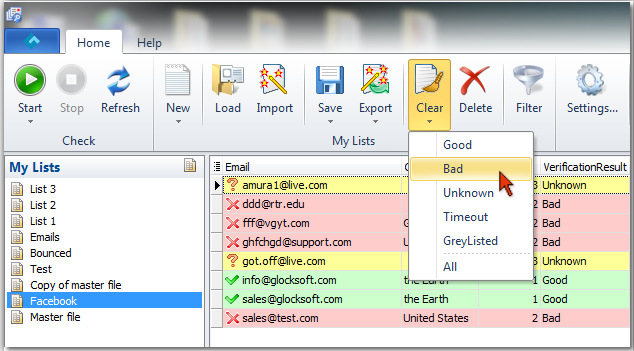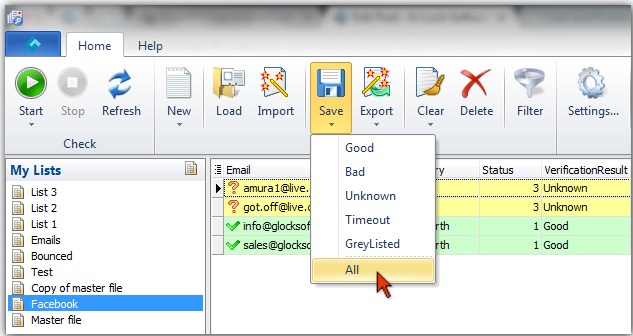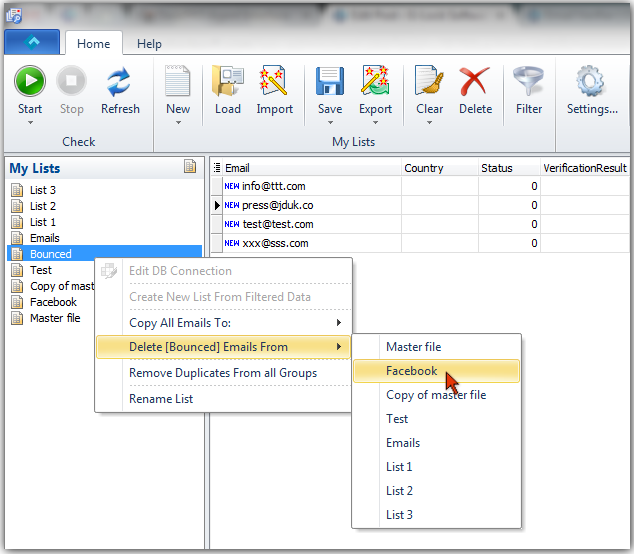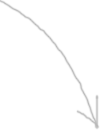Best Practice of Using the G-Lock Email Verifier
Understanding our Email List Hygiene, Verification & Validation Process
Our Email Validation Software like any other email checker tool can determine about 70-90% of bad email addresses. Advanced Email Verifier connects to the email addresses mail server, as part of the validation process, and asks if the user exists but NEVER send an email to the recipient. If the recipient’s server gives the response that the user exists, the Advanced Email Verifier marks the email address as good. If the mail server says that there is no such user, AEV marks the email address as bad. This means that the Advanced Email Verifier classifies the email address depending on the response of the recipient’s mail server.
But some mail servers are configured so that they always give the response that the user exists. This means that you may get a number of false positive results and may receive bounced emails after you sent the message to the email addresses determined as good by the Advanced Email Verifier. To process bounced emails, you can use the Bounced Manager module in the Advanced Email Verifier.
The accuracy of the verification depends on:
– whether or not your IP address is listed in Dynamic IP blacklists;
– whether or not the computer where the Advanced Email Verifier is installed has properly setup authentication records such as FCrDNS and PTR records.
If you use the Advanced Email Verifier on a computer which IP address is blacklisted and/or which has no proper authentication records, you should not expect accurate verification results.
You can get the highest accuracy in list cleaning if you install the Advanced Email Verifier on a Windows server or Windows VPS with a good IP address and FCrDNS and PTR records properly setup. On a local computer, consider using an alternate connection mode, for example, web script or BPSocks email validation API (Settings -> Connection).
The best practice of using the Advanced Email Verifier is:
1. Verify your list and delete "Bad" email addresses from it.
2. Save all other types of emails such as Good, Unknown, Timeout, and Greylisted to a file. You can see the explanation of email verification results here.
3. Send the message to Good, Unknown, Timeout, and Greylisted email addresses.
4. After the email is sent (in a few hours or on the next day) run the Bounced Manager in the Advanced Email Verifier to process bounced emails and save bounced emails to a file.
5. Delete bounced emails from your list.
To delete bounced emails from your list:
1. Create a new list in the Advanced Email Verifier under My Lists.
2. Load bounced emails into the new list.
3. Click the right mouse button on the list with bounced emails.
4. Select “Delete [Bounced] emails from” and then select your main list.
You can run the Advanced Email Verifier to process bounced emails during 3-5 days after you send your email campaign because bounced emails may arrive within 3-5 days.

Get G-Lock Email Verifier for Free Today!
If you are getting too many bounce and undeliverable emails and being blocked as a result, G-Lock Email Verifier can help you clean your list from bad email addresses and invalid domains and increase your e-mail campaign performance by focusing only on REAL prospects… No Monthly Fees!
This software is a must have in your emailing arsenal. It is simple to use but very powerful and the support is always available through live chat and very reponsive. Remote assitance is also provided when needed.