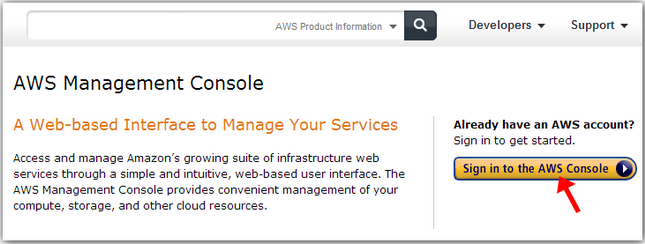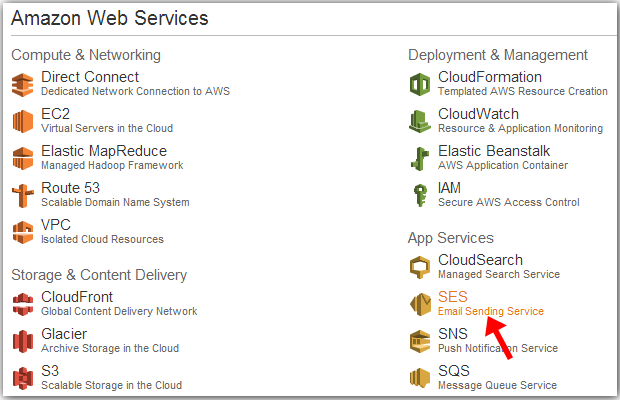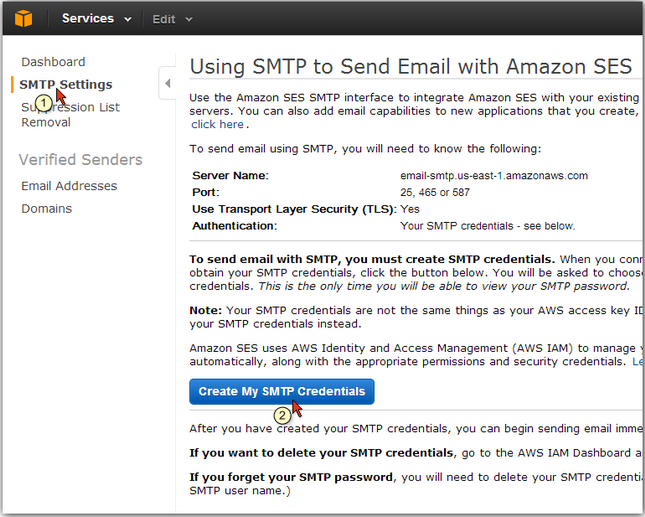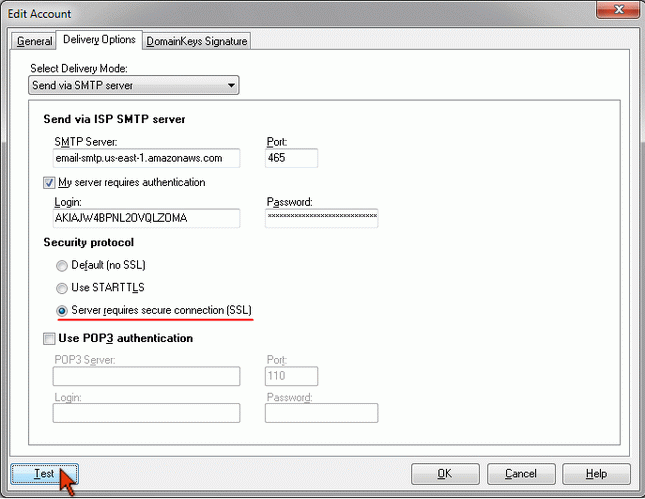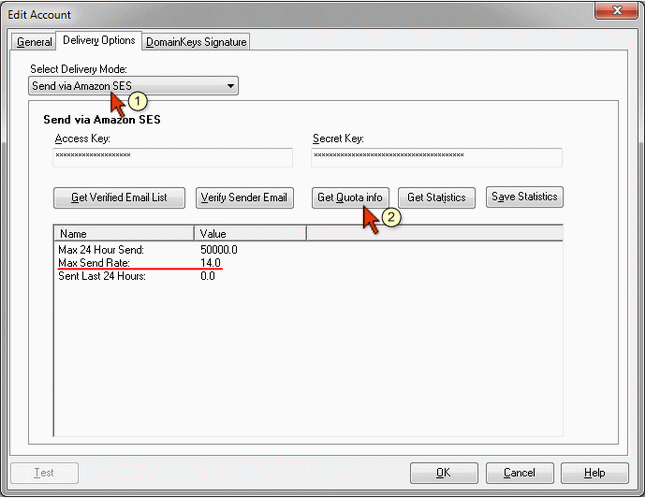How to Use Amazon SES SMTP Server to Send Emails
This tutorial is for G-Lock EasyMail v6.xx.
You can read the tutorial how to send emails using Amazon SES SMTP settings in G-Lock EasyMail7 here
Amazon SES announced about the support for the SMTP interface. Now you can use the Amazon SES SMTP server in your existing email sending systems, including G-Lock EasyMail and WPNewsman plugin for WordPress. As before, you can continue sending emails using the Amazon SES API as described in this tutorial. You can choose yourself which method works best for you. From this article you'll learn how to integrate G-Lock EasyMail with the Amazon SES SMTP interface.
Step 1. Creating Your SMTP Credentials with Amazon SES
To send emails through the Amazon SES SMTP interface, you must create SMTP credentials — a user name and a password.
Important! Your SMTP credentials are not the same things as your access key and secret key!
To create your SMTP credentials:
1. Go to AWS Management Console.
2. Click on "Sign in to the AWS Console".
3. Click on "SES Email Sending Service".
4. Click on "SMTP Settings" at the left side.
5. Click on "Create My SMTP Credentials".
6. Enter your SMTP user name [this user name will be used to identify you in the Amazon AWS panel only].
7. Click Create.
A password and a user name for SMTP will be generated for you.
Copy your credentials or click on "Download Credentials" because you won't be able to view your SMTP password again.
After you created your SMTP credentials, you can configure G-Lock EasyMail to send emails through the Amazon SES SMTP interface.
Step 2. Configuring G-Lock EasyMail to Use Your Amazon SES SMTP Credentials
Open G-Lock EasyMail.
Click on the Accounts menu and then click on "Add New Account".
Enter your user information under the General tab.
Important! The "E-mail Address" and "Return E-mail Address" must be verified with Amazon SES.
Click on the Delivery Options tab and enter the SMTP settings:
Delivery Mode: Send via SMTP server
Server Name: email-smtp.us-east-1.amazonaws.com
Port: 465
My server requires authentication: Yes
Login: your SMTP login
Password: your SMTP password
*My server requires secure connection (SSL): Yes
*Though on their website Amazon SES says to use the "Use Transport Layer Security (TLS)" connection, in G-Lock EasyMail you need to select the SSL connection option.
After you enter the SMTP settings, click Test to test your account.
If the test passes, click OK to save the account settings.
Step 3. Sending Emails in G-Lock EasyMail through the Amazon SES SMTP Interface
Before you send the email, open G-Lock EasyMail Delivery Monitor and enter the number of Threads according to your Amazon SES quota per second.
You can get your quota either in your account on Amazon SES or in G-Lock EasyMail.
In G-Lock EasyMail open your account settings where you use the Amazon SES API and click on "Get Quota Info".
Note the value in the "Max Send Rate".
For us it is 14.0 which means we can send 14 messages within 1 second.
You may see a different value depending on your quota.
After you enter the number of Threads in the Delivery Monitor, create the email, select your account with the Amazon SES SMTP credentials and click Send.
Get G-Lock EasyMail7 for Free Today!
Send Email for FREE & Don’t Put Your Business At Risk…
Don’t put your profits in the hands of a third party, be in control of your email and either send email for free using your SMTP or use any number of third party email senders of your choice like AMAZON SES API… No Monthly Fees!
Submit your review | |
I have used several versions of EasyMail and recently upgraded my version to 7.0 and we bought several copies for the company I work for as well. The cost is very reasonable and the tech support is prompt. Updates arrive frequently.
I love the fact that my mass emails can be highly personalized and still look like regular emails, vs. emails from Constant Contact etc. I can also go into the HTML code and tweak things if they are not right. We use Amazon Web Service SES which is very affordable. A great product for those who have reasonable computer skills to set everything up.
Thank you G-Lock!
Martin Ucik,
President at singles2couples.org