How to Extract Email Attachments and Save Them to a Network Drive
G-Lock Email Processor offers great features for automatic attachment processing. With G-Lock Email Processor you can automatically extract attachments from incoming messages and save them to the hard disc. Plus, G-Lock Email Processor can rename the attachment based on your settings and save it to a folder under a new name. This program recognizes email attachments in most standard business formats, including PDF, TIFF, Word and Excel documents.
Extract Multiple Email Attachments and Save Them to Local Disk
To extract email attachment(s), add the "Block Extractor" component to the rule in G-Lock Email Processor.
Type a block name, for example, Extract_attachment.
Select "Attachment file name(s)" in the Source menu.
Leave "Start Position" and "End Position" fields as is.
Click OK.
To save extracted attachments to the disk, add the "Save Attachment" component to the rule.
Type a component name, for example, Save_attachment.
Select a folder on the local disk to save attachments' files.
If you want to rename the files, you can type a mask to generate new file names. For example, the mask 2011-09-07-[%Extract_attachment%] adds the date before the original attachment name.
Click OK.
Start the service.
If you want to save attachments to a folder on the network drive, follow the steps below before you start G-Lock Email Processor service.
Save Email Attachments to a Network Drive
By default G-Lock Email Processor runs under the SYSTEM account. The SYSTEM account does not have access to any network resources.
Therefore if you want G-Lock Email Processor to save files, update databases, save attachments, etc. to network devices then you must run the service under a different user.
To do this, stop G-Lock Email Processor service by clicking on the "Stop Service" button.
Click Start -> Control Panel -> System and Security -> Administrative Tools.
Click on "Services".
Select G-Lock Email Processor service.
Click the right mouse button and select "Properties".
Click on the Log On tab on the Properties screen.
On the Log On tab un-select "Local System Account" and select "This Account".
Select a local user account that has access to the network resources you want G-Lock Email Processor to be able to access.
Type the password and confirm it.
Click OK.
Restart G-Lock Email Processor service.
Live example from my experience:
I was running G-Lock Email Processor on my computer under my local account.
I decided to connect to the Unsubscribe.mdb file on the network drive and update it.
I created an account on DISKSTATION.
I mapped to the DISKSTATION\public on the network drive from my computer.
I created a link from G-Lock Email Processor to the Unsubscribe.mdb file on the mapped Y drive.
The connection was successful but the rule execution gave the error:
"Y:\Unsubscribe.mdb" is not a valid path. Make sure that the path name is spelled correctly and that you are connected to the server on which the file resides.
So, I specified the full path to the Unsubscribe.mdb file as \\DISKSTATION\public Unsubscribe.mdb in G-Lock Email Processor and tested the rule.
Another error occurred:
"The Microsoft Jet database engine cannot open the file \\DISKSTATION\public Unsubscribe.mdb. It is already opened exclusively by another user, or you need permission to view its data"
I supposed that this error might be caused by a mismatch in the passwords I used to login to my system and create an account on DISKSTATION.
When creating an account on DISKSTATION I used a different password than the one I use to login to my system. The user name was the same.
So, I changed the password for my DISKSTATION account to match my system password and it worked well.
Now I could successfully connect to the Unsubscribe.mdb file on the mapped Y drive.
G-Lock Email Processor is a flexible data parser and extractor for processing incoming emails and attachments.
Try it for free and parse your first emails within minutes!
We used G-Lock to monitor our purchasing and extract the data into a database. Sometimes it has to process 1k mails, but no time there are any performance problems.
Either provide customized scripts if there something you want to do is not already implemented. So, you can feel free to do nearly everything you want.
The best thing at all is the Support – they will help you to solve every problem almost immediately, even if they must release a new version to fix a little bug.
Interested? Learn more about our business process automation software.
Further reading:
- How to Read and Process PDF Email Attachments
- How to Automatically Parse CSV Attachment to Database
- How to Automatically Parse Emails from Web Forms

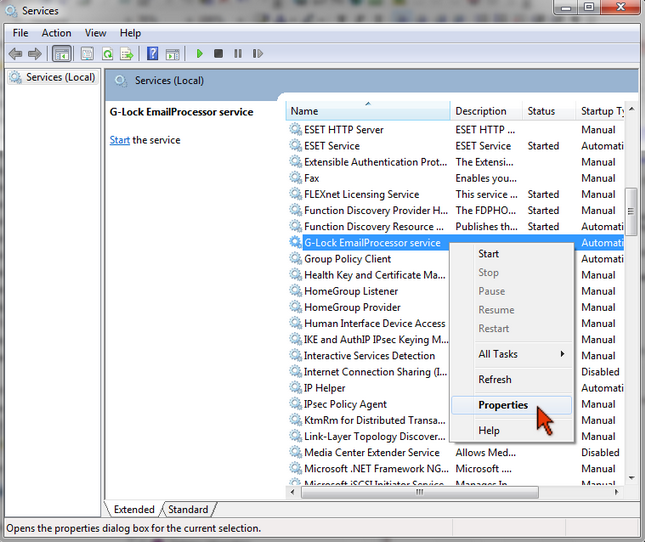
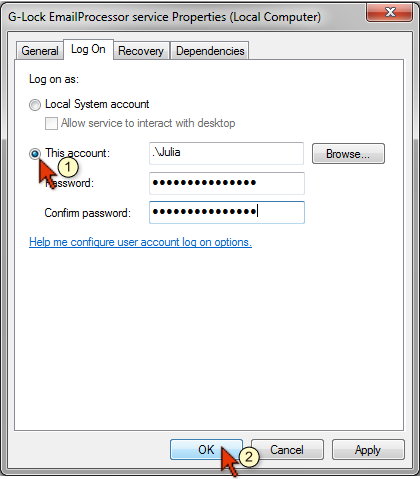
Julia
| #
Hi James,
G-Lock Email Processor works on all modern systems such as Windows server 2008, 2012, Windows 7, 8, 10
James
| #
Hi, we want to run this as a service on an unattended server. What OS are supported please? Cheers, James