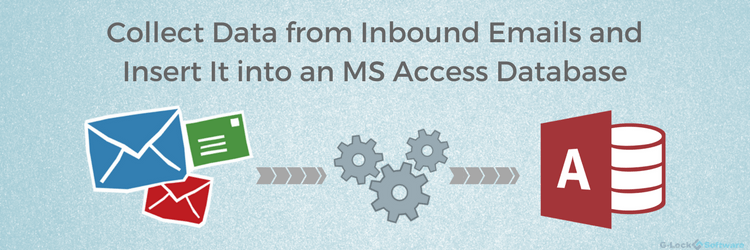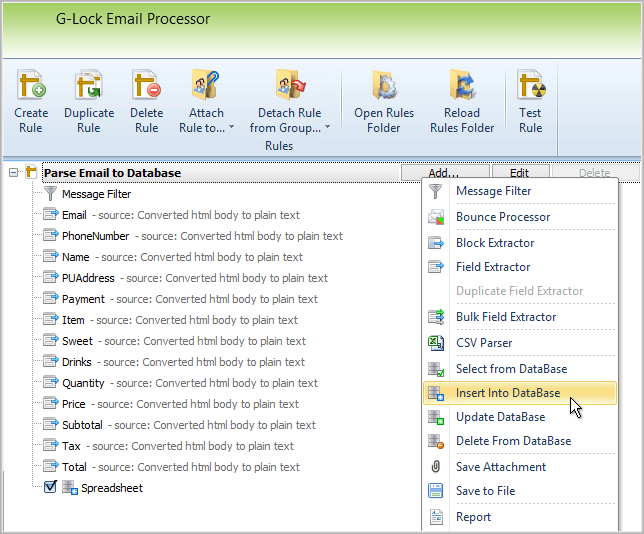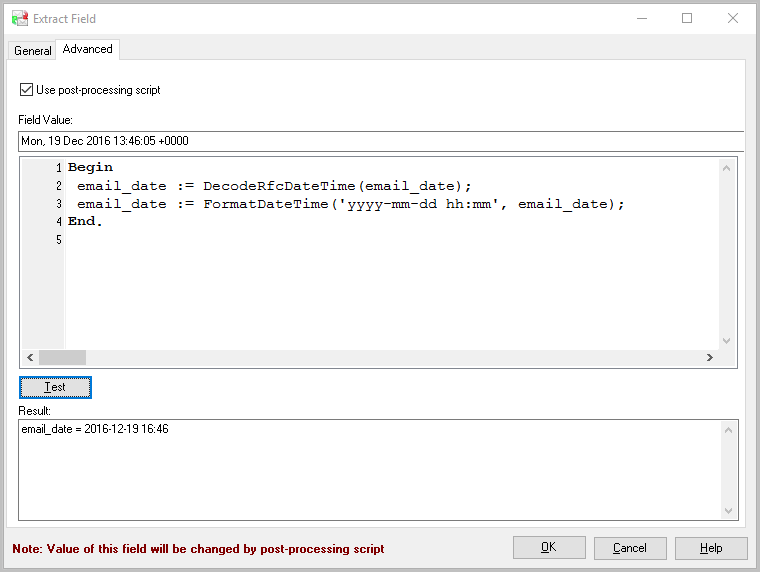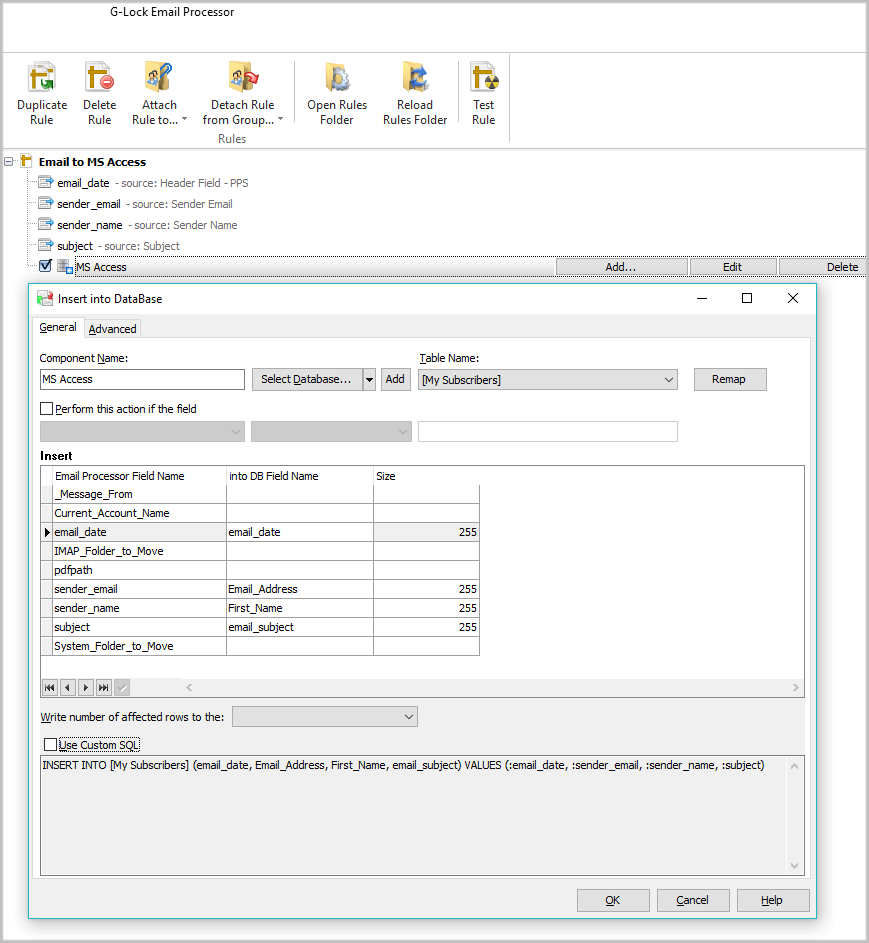How to Collect Data from Inbound Emails and Insert It into MS Access Database
When you are running an online business, you most likely maintain a database with the customers’ names, email addresses, order numbers, activation keys, purchased products, postal addresses, phone numbers, and other personal information you may gather. This huge amount of data needs to be processed when the order is received and needs to be updated if a customer changes the email address or leaves the company.
G-Lock Email Processor helps you collect the data from incoming email messages and add a new record to your MS Access database or update data in the MS Access database based on a received message. The MS Access database can reside on your local computer or on your network.
The unique features of G-Lock Email Processor and the flexible processing engine allows you to process any type of messages, e.g. messages sent via a web form on your website, messages sent by your order processing company, messages with attachments.
You can use any type of an email sender, contact form or script which generates and sends the email. The data extracted from the email message will be mapped to the data cells of the MS Access database automatically. G-Lock Email Processor can change the data format using the script before adding it to the database. For example, it can convert the date format Tue, 4 Aug 2016 18:26:06 to 2016-08-04 18:26 or change the “.” separator in 2.5 to “,” (2,5), etc.
The table in the MS Access database can be customized by you – there are no required columns or data types. All you need to do is to map the source fields of the email to the corresponding database columns.
Using the “Test Rule” feature you can verify all the settings based on the loaded sample message.
G-Lock Email Processor can process incoming messages from a regular email account using IMAP or POP3 any time by the user’s request or using a timer (e.g. every 30 minutes), depending on your workflow. It works on your computer with a Windows system as a service which starts automatically at the system startup.
Try G-Lock Email Processor for free and parse your first emails to the MS Access database within minutes!
We used G-Lock to monitor our purchasing and extract the data into a database. Sometimes it has to process 1k mails, but no time there are any performance problems.
Either provide customized scripts if there something you want to do is not already implemented. So, you can feel free to do nearly everything you want.
The best thing at all is the Support – they will help you to solve every problem almost immediately, even if they must release a new version to fix a little bug.
Interested? Learn more about our email parser software for Windows.
Further reading:
- How to Automatically Parse CSV Attachment to Database
- How to Automate Inbound Lead Management
- How to Automatically Parse Emails from Web Forms